1. ✨ Enhancement: Pin/Unpin Columns in Assortment Plan & Metrics Grids
You can now pin all columns to the left or remove all pins directly from the column header menu in Assortment Plan, Compare, and the Metrics Panel.
This makes it easier to keep key columns visible while scrolling large grids and improves consistency with the existing Merchandise Plan functionality
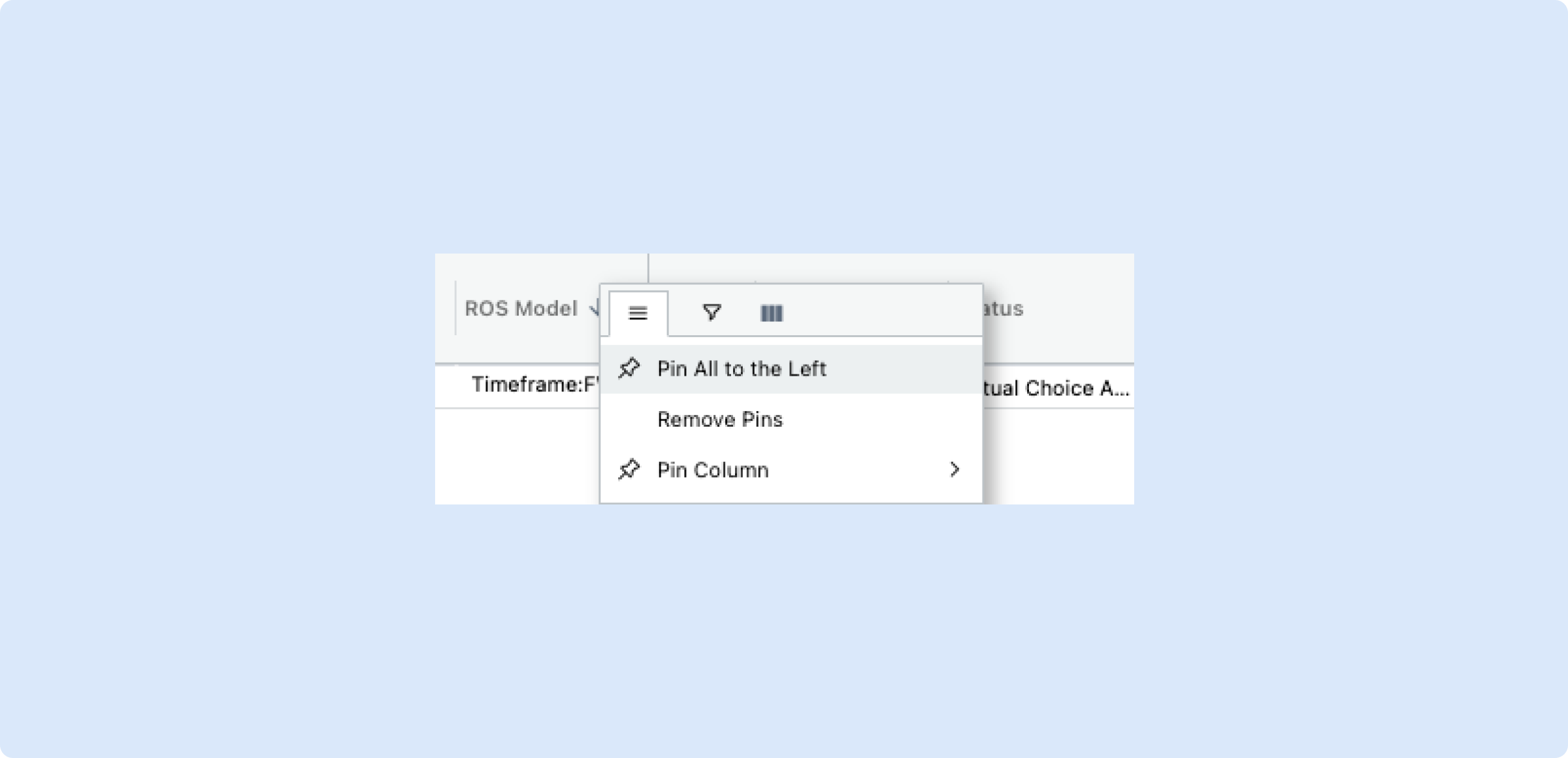
2. Import Promotions with Filter-Based Rules
We’ve released the Promotional Causals Import function that makes it easier to apply promotions across multiple products and locations without manually listing every choice.
🌟 What’s New
Filter-Based Imports: Instead of listing out every choice/location, you can now define promotions using product (choice) and location filters.
- Example: Division = Mens, Department= Clothing, Class = Outerwear, Channel = Web
- Leaving a filter empty = “all” (e.g., all choices or all locations).
Update by Promotion Name: Imports match existing promotions by name and update them automatically.
Week-Level Support: Promotions can apply to one or multiple weeks within a timeframe.
Choice-Location Granularity: Promotions are applied at choice-location level for this first release.
📥 CSV Import Format
Required columns now include:
- Promotion Name – must match existing promotion for update
- Filter Name - exactly the same filter name in the Promotional Causal Creation UI
- Filter Operator - which way the filter should be applied (eg., has any of)
- Filter Value - desired choice or location filter value, (eg., Outerwear, Web)
- Week(s) – define when the promotion applies
- Discount – percentage off
- Lift – expected uplift percentage - optional
- Apply to Markdown– 1 for True, 0 for False
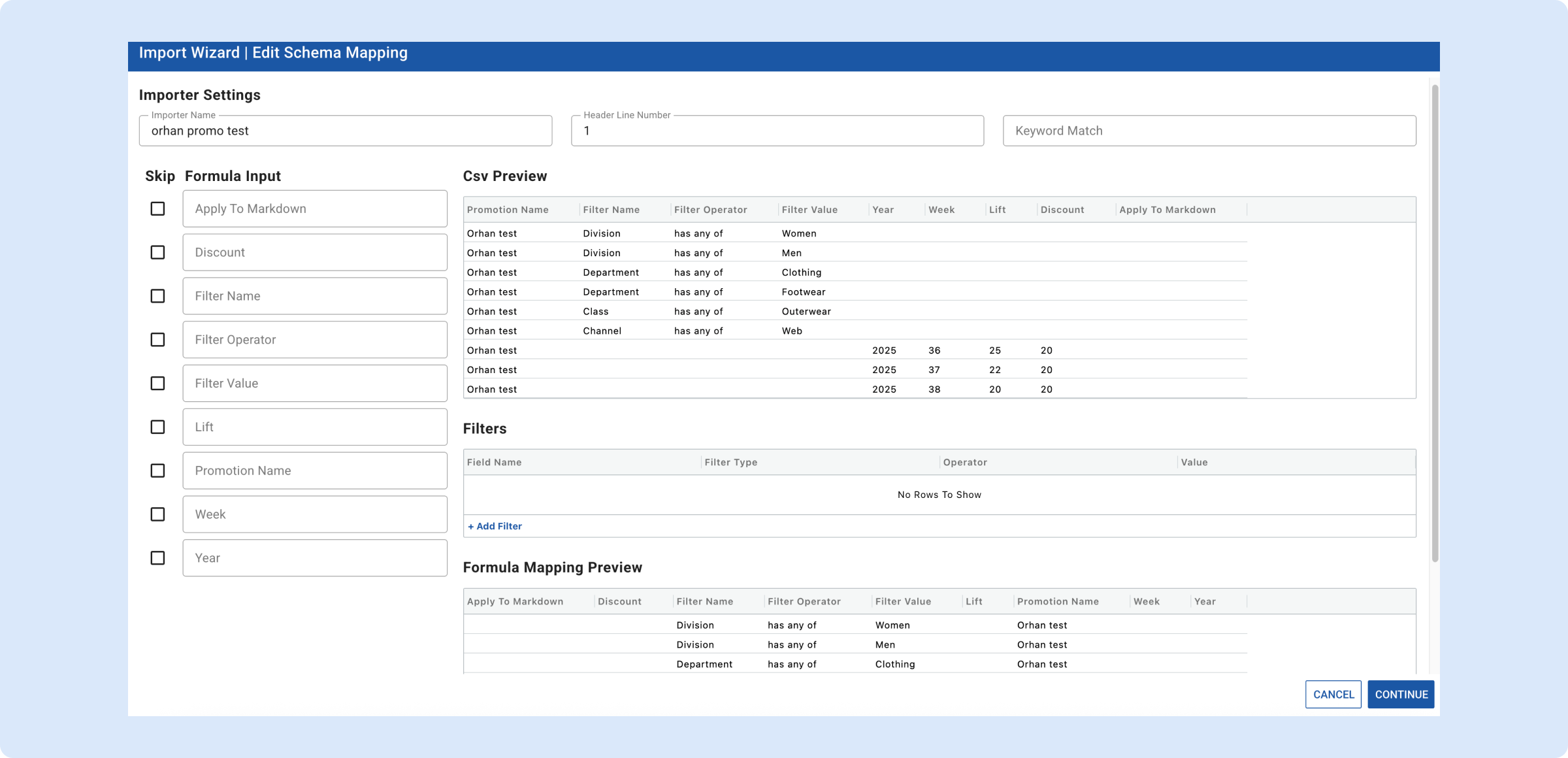
✅ Functional Highlights
- Imports validate product and location filters before applying.
- Empty filters apply the promotion to all choices/locations.
- Detailed error messages show row + promotion name when imports fail.
👉 Read more about Promotional Causals
3. Data Formatting in Exporters
When configuring an exporter, you’ll now see a Data Formatting section at the bottom of the exporter form. This allows you to choose how numeric values are displayed in your exports.
You can select from two options:
Formatted
- Applies standard formatting to values.
- Units → 1 decimal place (e.g., 1250.4)
- Dollars → 2 decimal places (e.g., $1,250.45)
Unformatted
- Exports the raw values as stored in the system.
- Eg. 1,250.4456123456
- Useful when you plan to apply your own formatting rules in external tools (e.g., Excel, BI platforms).
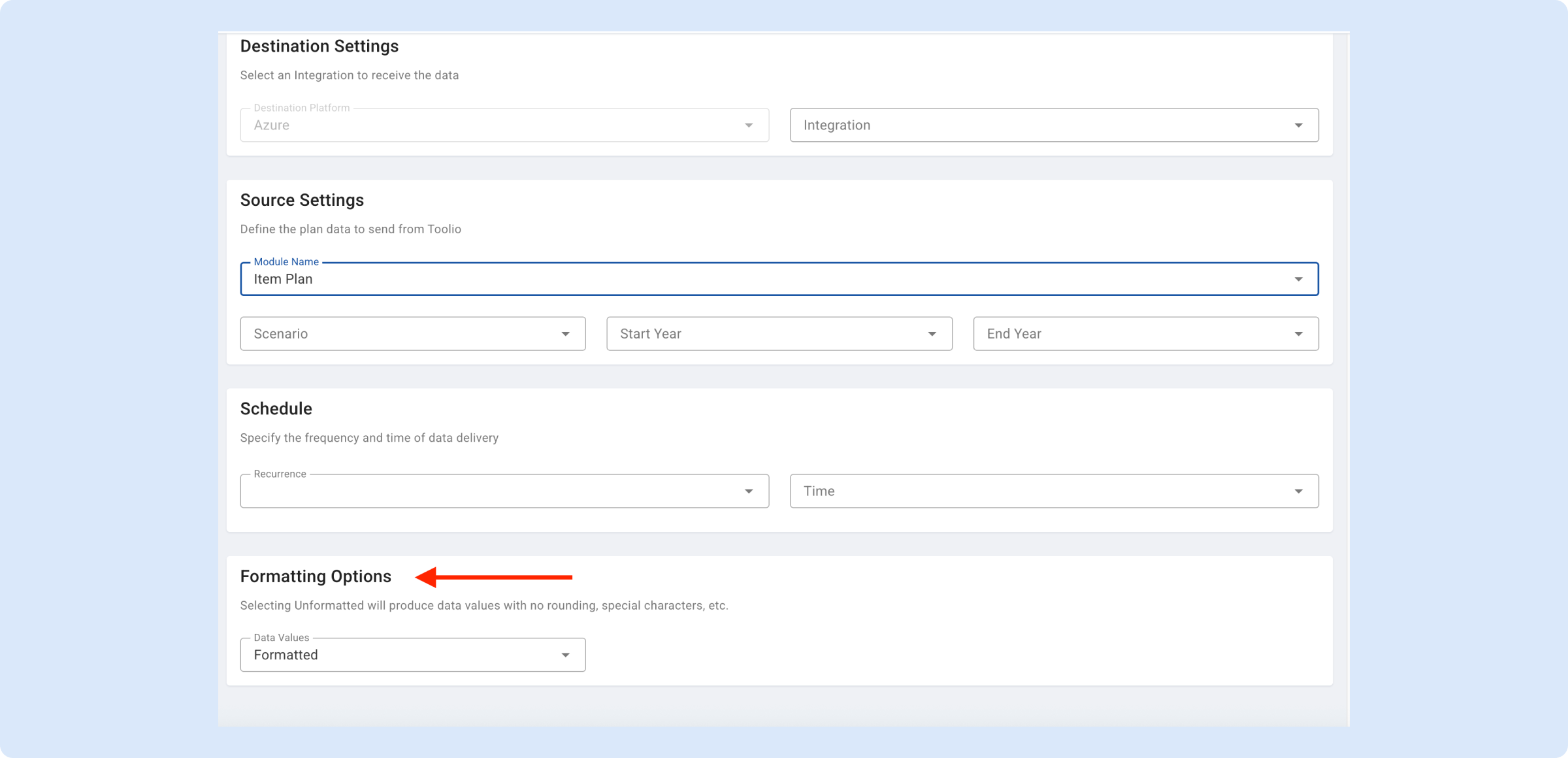
This flexibility ensures you can tailor exports to your preferred workflow, whether for quick reporting or deeper data analysis.
Note that we’ve released the Formatted/Unformatted option for the Item Plan exporters first. We’re continuing to roll this out across the remaining exporters and expect to complete those in the coming few days.
4. Diagnose and Validate Metric Calculations
We’ve introduced two powerful new capabilities to help you better understand and validate how metrics are calculated in Toolio. These features are currently available in the Merchandise Planning & Item Planning modules and will be added to other modules in the future.
1. Show Calculations
- You can now click Show Calculations on a metric (e.g., Weeks of Supply Units) to see the full formula, along with all the inputs used.
- The breakdown shows you exactly how the final value was derived.
- Need to double-check? You can copy the calculation into Excel for further validation.
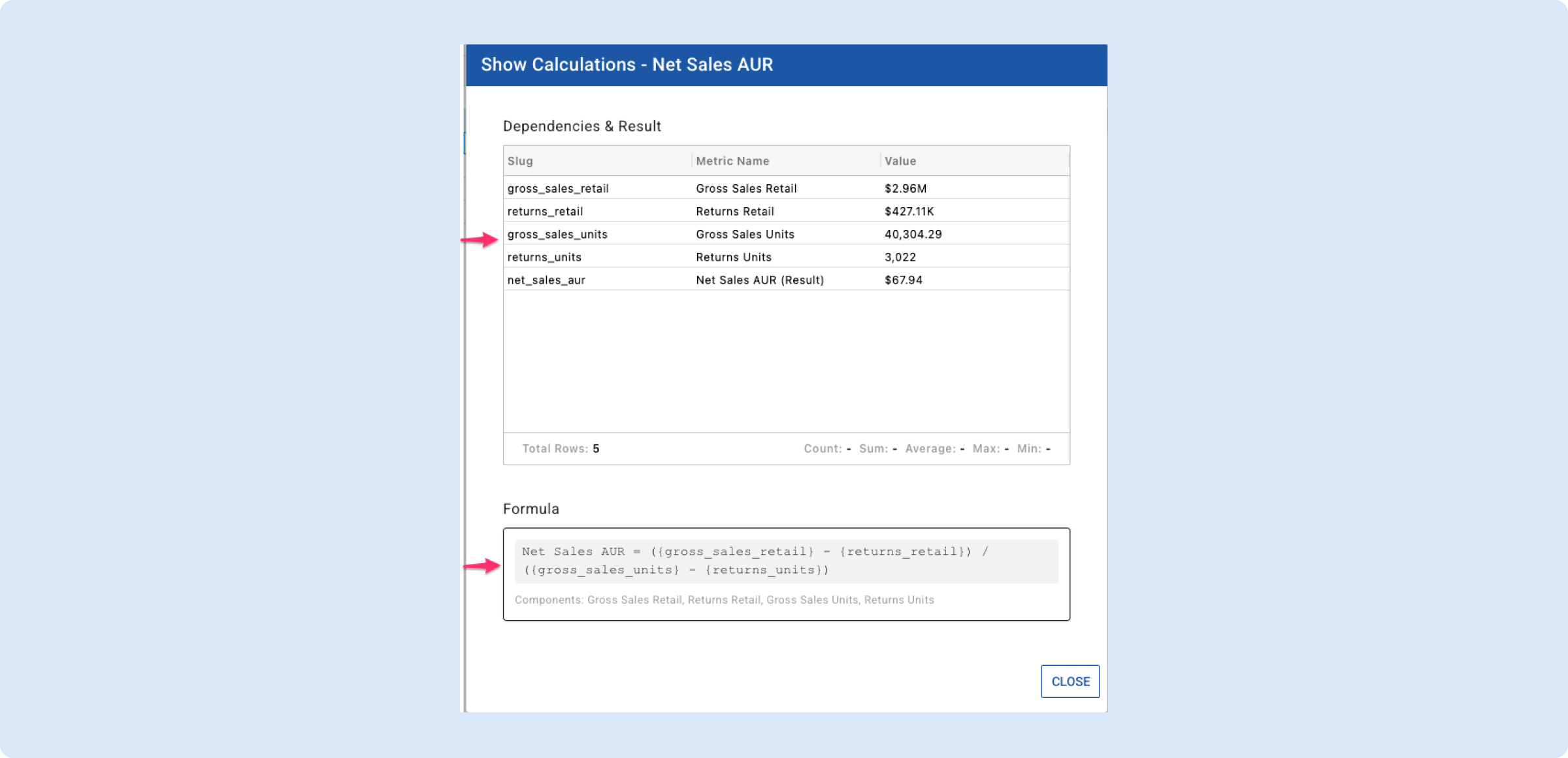
2. Add Dependencies to View
- Many metrics are derived from multiple inputs. With the new Add Dependencies option, you can quickly expose all of the underlying input metrics directly in your view.
- This makes it easier to trace and understand the factors influencing your results.
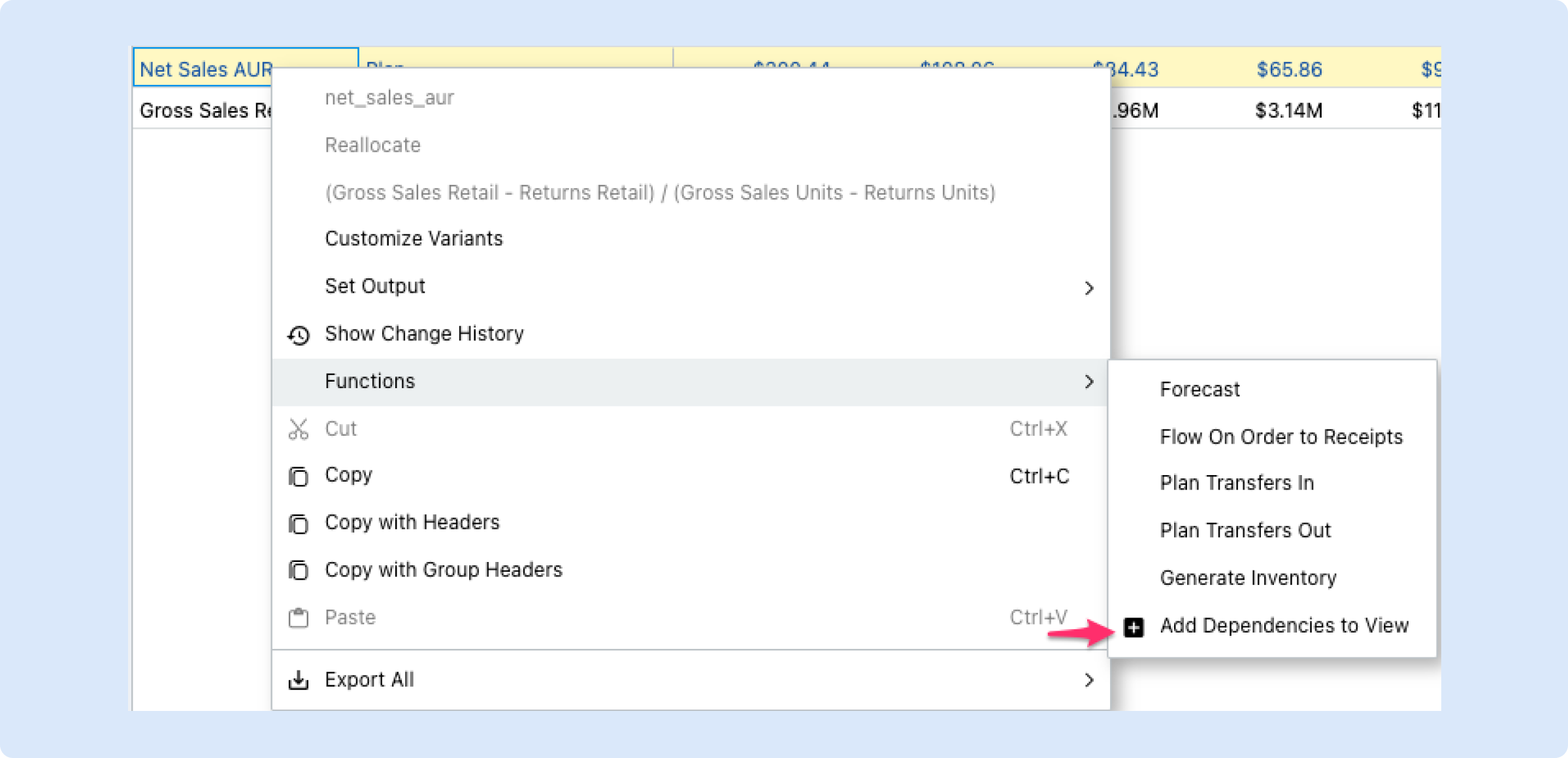
🎥 Watch It in Action
See both of these capabilities come together in this short video.
5. Improved Location Filtering on Promotional Causals Creation
Previously, when creating promotional causals, users were required to manually submit a list of locations using the Location List dropdown. This process could be time-consuming and less intuitive, especially when managing large or dynamic location sets.
With our latest update, we've replaced the Location List dropdown with a new Location Filters section. This enhancement allows users to filter locations based on key attributes—such as channel, region, or other location-specific criteria—making the selection process faster, more accurate, and scalable.
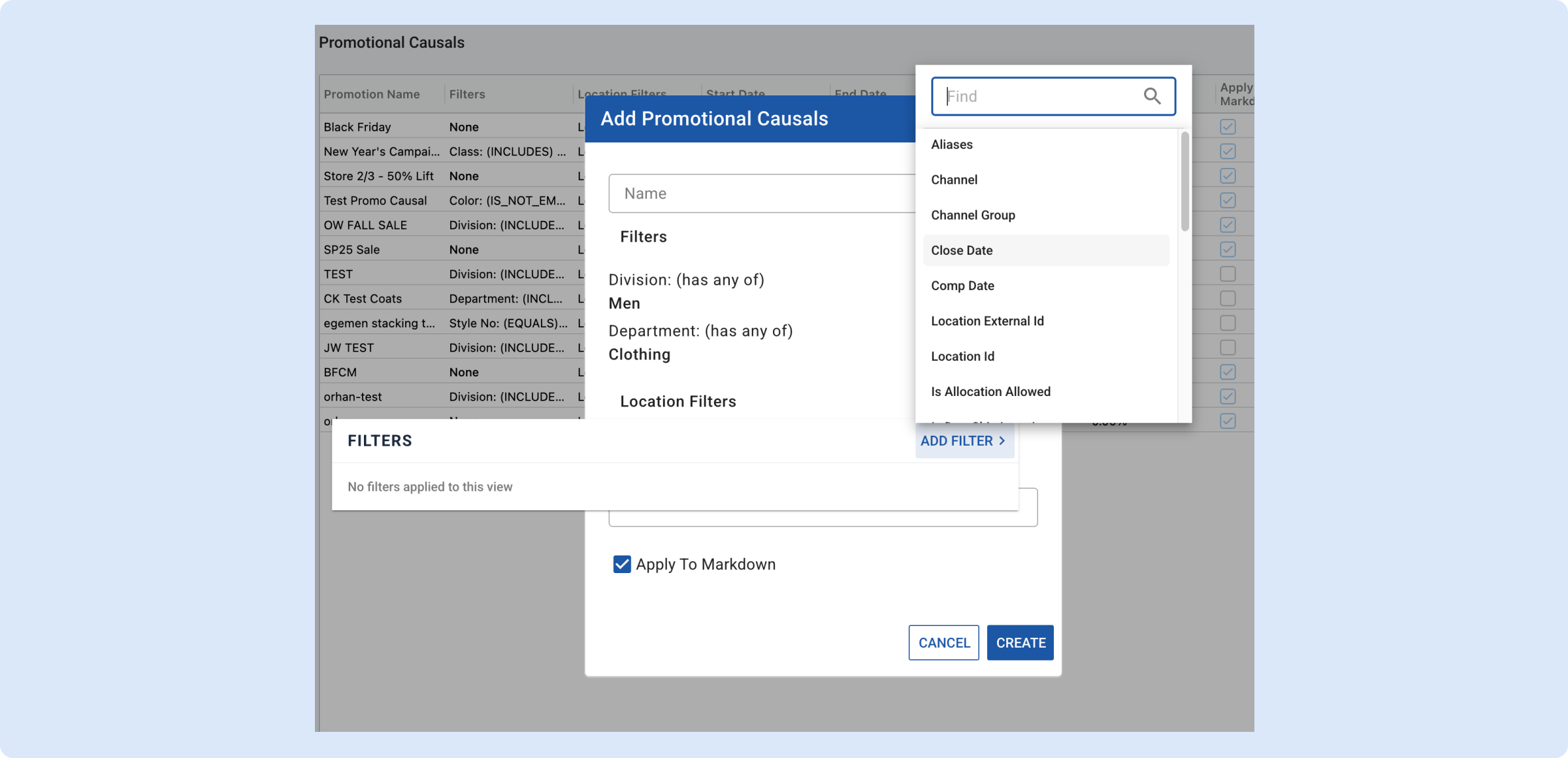
To ensure a smooth transition, we've also migrated all existing promotional Causals to align with the new system. Any previously selected locationIds have been preserved and integrated with the new filtering structure.
👉 You can see it below and read more about Promotional Causals
6. Copy Row to All Locations for Size Curves
You can now copy size curve values from one location to all locations in just one click. Using the new Functions > Copy Row to All Locations option, you can quickly replicate a row across every location without needing to enter values one by one.
This update makes it much easier and faster to set up and manage static size curves, especially when you want to apply the same distribution across your entire store set.
👉 Read more about the copy row function
7. Choice Count Visibility in Style Bank Assignments
You can now see the Choice Count when assigning PLM or StyleBank entries to choices. This makes it easy to track how many choices have already been linked to each entry. Need to find unassigned items? Just filter by Choice Count = 0.
👉 Read more about Choice Count Visibility
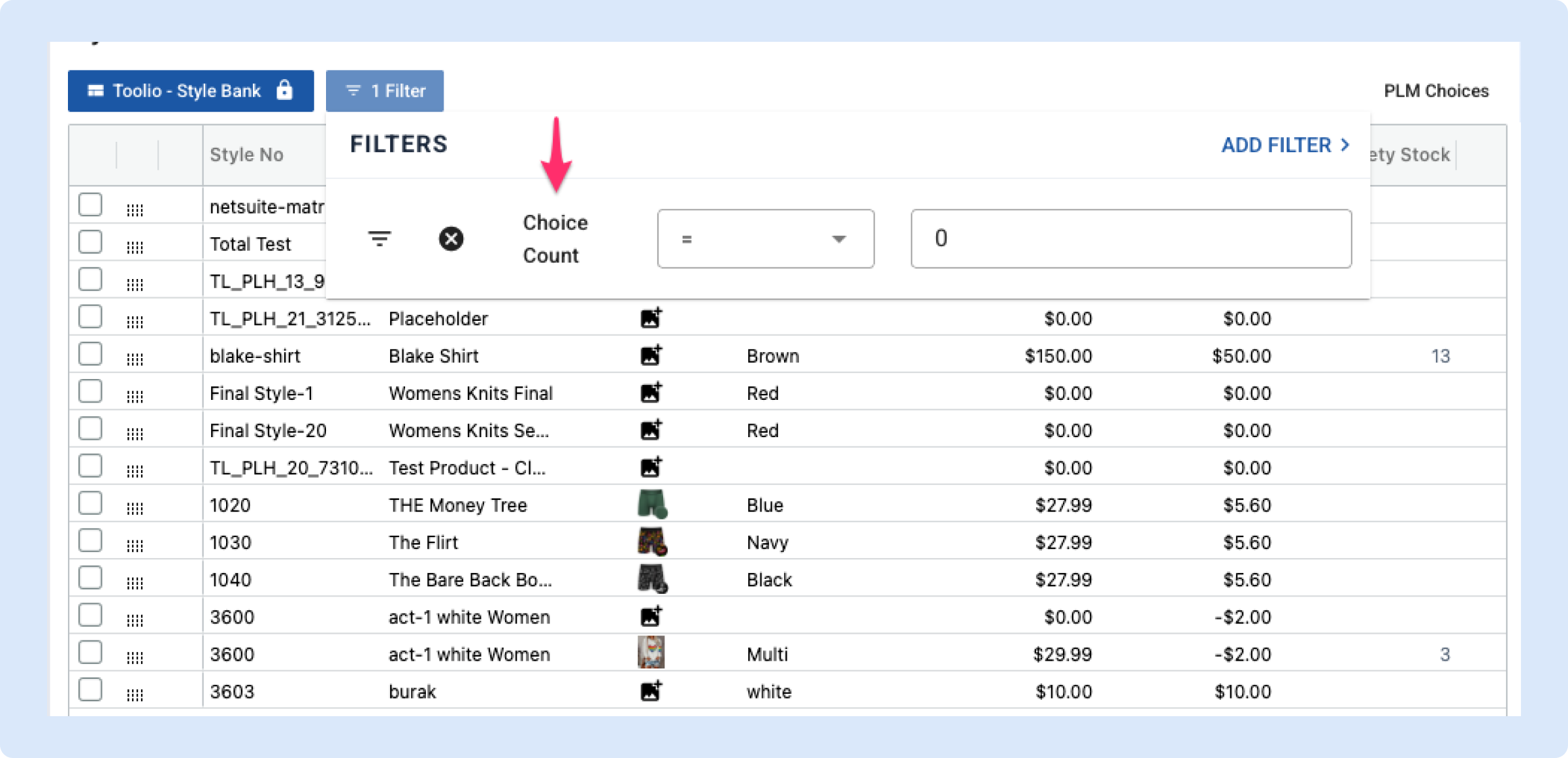
8. Public and Private Views in Assortment Plan and Allocation
We’re excited to announce that Public and Private Views are now available in Assortment Plan and Allocation, expanding the control and flexibility you already enjoy in Merchandise Plan.
This enhancement gives you more control over who can see and edit saved views, helping your team stay organized as you scale. With four distinct permission types—Private, Public Non-Restricted, Public Restricted, and Toolio Restricted—you can customize visibility and editing rights to match your workflows.
9. Overriding Receipts in Assortment Plan
You can now override Receipts in AP, via the Receipts Plan tab of any choice.
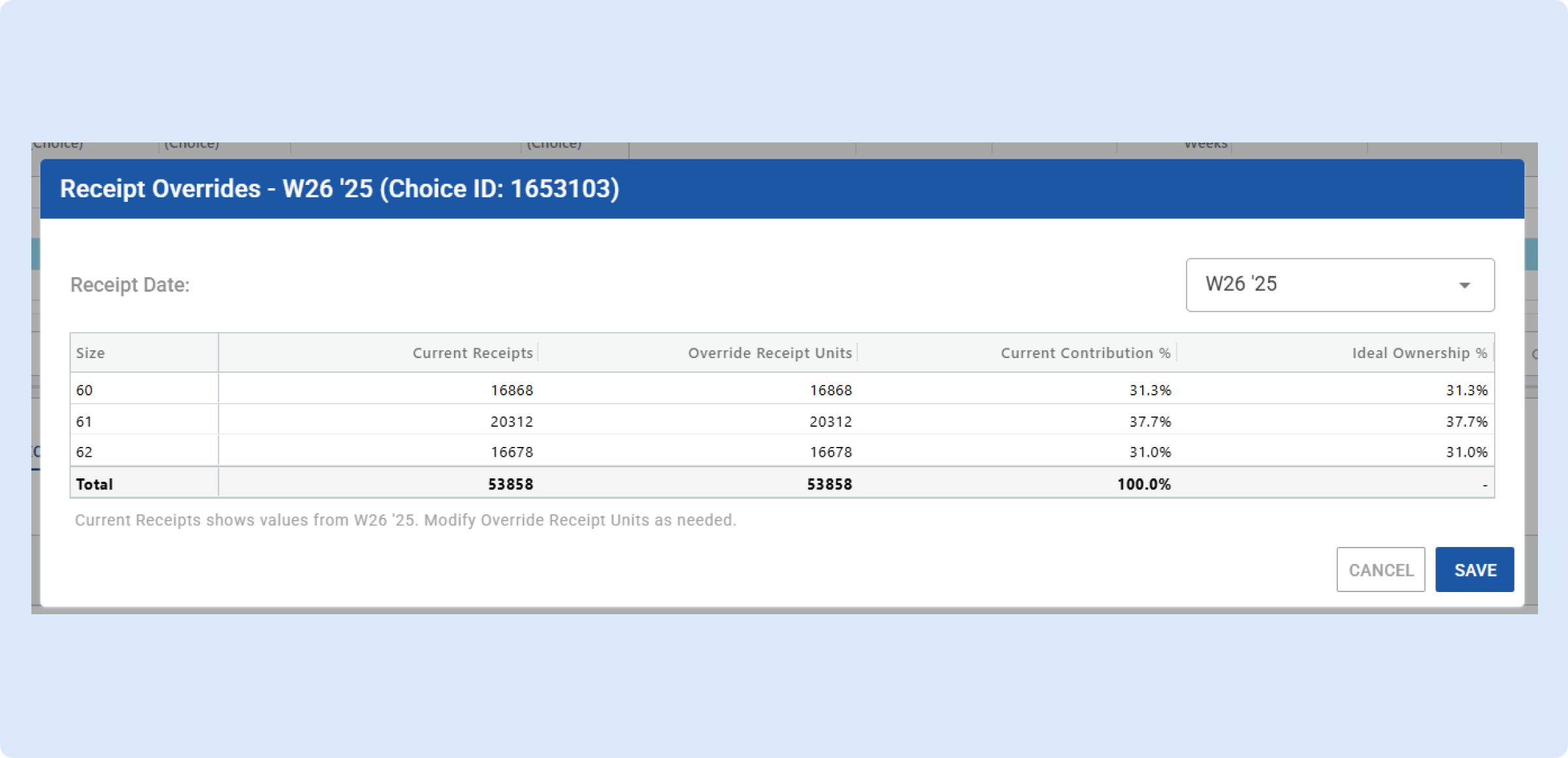
In any case where you may want to make a change to the system-generated receipts, you can do so via the override functionality, which allows you to:
- Change the Receipt Date/Week of system-generated receipts
- Update the Total Units of each system-generated receipt
- Fine tune the Size Level distribution of your receipt units
This allows you to easily make changes to the system-generated receipt plan. Upon saving your overrides, you are also able to run Receipt Generation function once more - at which point the system continues to respect your overridden values while also computing future receipt recommendations according to your overrides.
👉 Read more about how to use Receipt Overrides
10. Dynamic Grouping in Merchandise Plan
In many planning scenarios, users need to group entities flexibly based on business context rather than fixed hierarchies—such as grouping vendors by strategic importance, brands by performance tiers. These groupings are often ad hoc, user-defined, and not consistently supported by rigid data structures.
The objective of the Dynamic Groupings feature is to empower users with the ability to create, manage, and apply flexible, custom groupings of attribute values (e.g., brands, suppliers) within the planning interface. These groupings behave like hierarchical levels—allowing aggregation, filtering, and value spreading—without requiring changes to the underlying data model.
👉 Read more about dynamic grouping
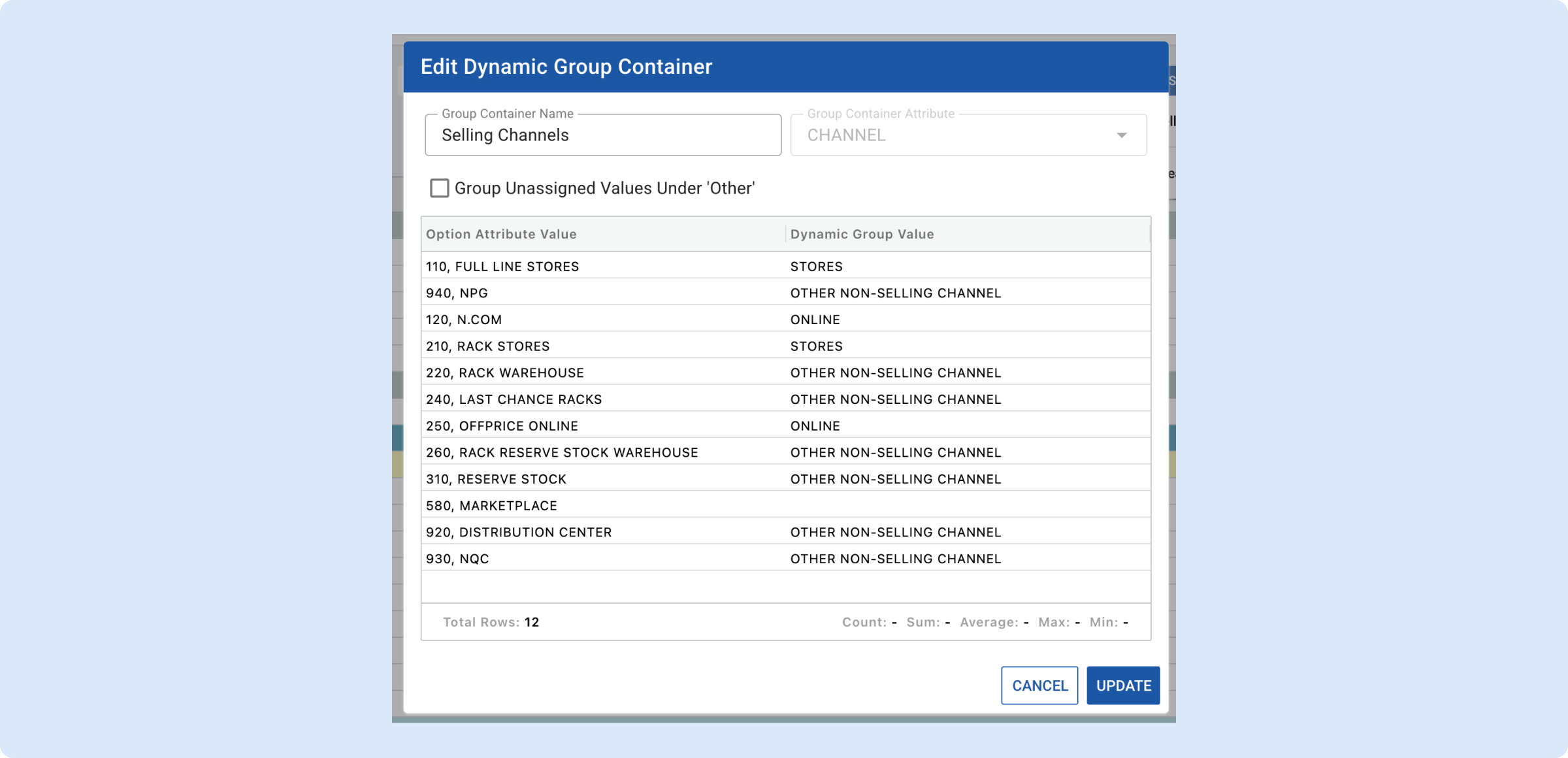
11. Reconciliation with Preview
Now, you can reconcile against select metrics and preview the reconciliation prior to saving the changes. In order to do that, go to Reconciliation in Merchandise Plan, then select 'Reconcile with Preview' option. You'll see on the bottom, Metrics List, select single or multiple metrics that you'd like to reconcile against and click Reconcile button.
👉 Read more about reconciliation improvements
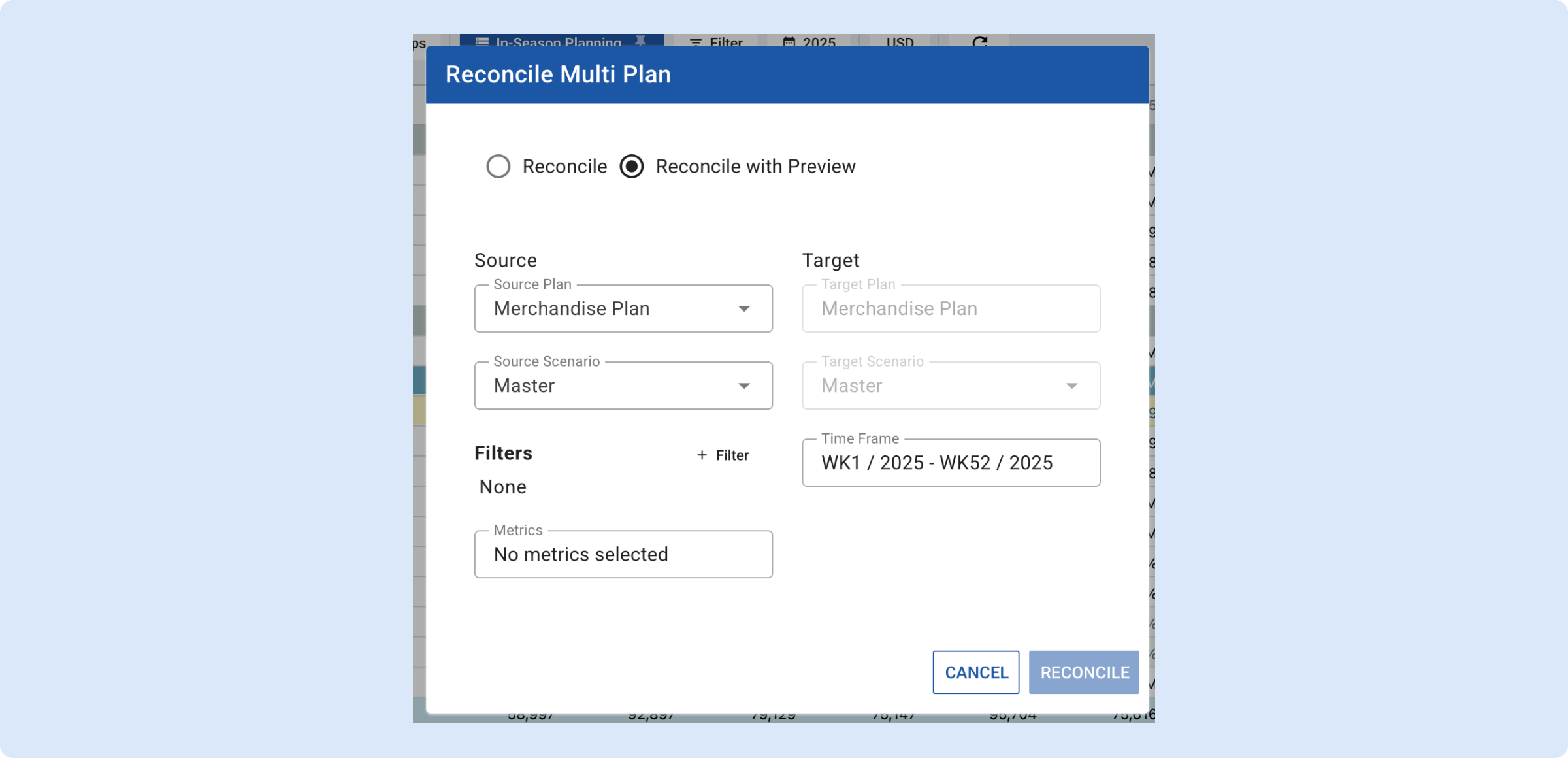
Need Help? We're Here for You!
Our support team is always ready to assist you. If you have any questions about these updates or need help getting started with new features, don’t hesitate to reach out!
Is there a feature you think would be a great addition? Let us know here!









